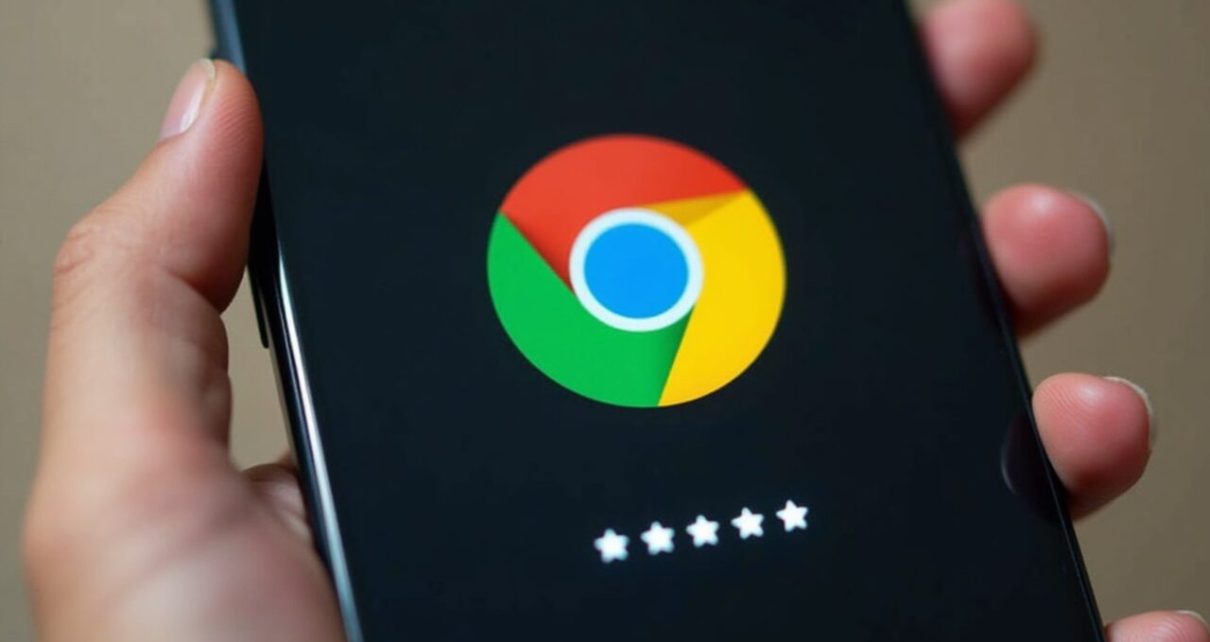Introduction to Google Chrome’s new feature
In the fast-paced digital world, managing passwords can feel like an overwhelming task. With countless accounts and sensitive information at stake, many of us are looking for solutions to keep our data secure without sacrificing convenience. Google Chrome has just rolled out a game-changing feature that could make your life easier: password filling applications! Imagine effortlessly logging into your favorite websites with just a click, while knowing that your passwords are both strong and unique. This new addition is set to transform how we approach online security, making it simpler than ever to protect ourselves from cyber threats. Let’s dive in and explore this exciting development!
The importance of strong and unique passwords
In today’s digital era, strong and unique passwords are essential for protecting your online identity. With increasing cyber threats, relying on simple or repetitive passwords is a recipe for disaster.
A robust password combines letters, numbers, and symbols. It should be at least 12 characters long to enhance security. The longer the password, the harder it becomes for hackers to crack.
Using unique passwords for different accounts prevents a single breach from compromising everything you own online. If one account gets hacked, others remain safe as long as they have distinct credentials.
Staying ahead of cybercriminals requires a proactive approach to password management. Regularly updating your passwords can further diminish risks associated with data breaches and unauthorized access.
Investing time in creating strong passwords is an easy yet effective way to safeguard your personal information against potential threats lurking in cyberspace.
Overview of password filling applications
Password filling applications serve as digital vaults for your credentials. They store, manage, and autofill your usernames and passwords across various platforms. This convenience is invaluable in our fast-paced online world.
These tools often generate complex passwords. Instead of using simple or repeated ones, you’ll have unique combinations that enhance security. Some applications even assess the strength of existing passwords, alerting you to weak links.
Many popular password managers also offer features like secure sharing and emergency access options. If you’re locked out of an account, these functions can save the day by allowing trusted contacts to help.
Moreover, seamless integration with browsers enhances user experience—especially with Google Chrome’s latest update enabling easier use of such apps directly within the browser environment. These enhancements make managing your online identity simpler while bolstering overall security measures significantly.
How to set up and use the new feature in Google Chrome
To set up the new password filling feature in Google Chrome, first ensure your browser is updated. Navigate to the settings by clicking the three dots in the upper right corner.
Once there, go to ‘Autofill’ and select ‘Passwords’. You’ll see an option that allows you to enable third-party password managers. Toggle this on.
Next, install your preferred password manager extension from the Chrome Web Store if you haven’t done so already. Log into your account within that extension.
When visiting a login page, simply click on the username or password field. The extension will prompt you with saved credentials for easy access.
It’s seamless and efficient! Enjoy safer browsing as Chrome helps manage all of those complex passwords effortlessly.
Benefits and drawbacks of using password filling applications
Password filling applications come with a host of benefits that can simplify your online experience. They save time by auto-filling login credentials, making it easy to access multiple accounts without the hassle of remembering every password. Security is another plus; these apps often generate complex passwords, reducing the risk of using weak or reused passwords.
However, there are drawbacks worth considering. Relying heavily on a single application can create vulnerabilities if that app is compromised. Additionally, some users may find themselves in a bind if they forget their master password or lose access to their device.
Compatibility issues might arise too; not all websites work seamlessly with every password manager. Users must stay vigilant about updates and potential bugs affecting usability and security features. Finding balance between convenience and safety remains key when adopting these tools in everyday life.
Tips for staying safe while using this feature
When using password filling applications in Google Chrome, prioritize security first. Start by regularly updating your passwords. Change them every few months to enhance protection.
Enable two-factor authentication whenever possible. This adds an extra layer of security, making it harder for unauthorized users to access your accounts.
Always scrutinize the permissions required by any password manager you choose. Avoid those that ask for excessive access to personal data.
Be cautious about where you log in. Use secure networks rather than public Wi-Fi when entering sensitive information or managing passwords.
Regularly review and audit stored passwords within the application. Remove any outdated or unnecessary entries to keep your vault clutter-free and secure.
Stay informed about potential vulnerabilities associated with password managers and browser features, ensuring you’re always a step ahead in safeguarding your online presence.
Conclusion: Embracing the future of password management with Google Chrome
The integration of password filling applications within Google Chrome marks a significant step forward in how we manage our online security. With the importance of strong and unique passwords ever-increasing, this new feature offers users a streamlined way to enhance their digital safety.
Password filling applications simplify the often cumbersome process of remembering complex credentials. By automatically populating login fields, they save time and reduce frustration. Setting up this feature is straightforward; simply navigate to your settings, enable password autofill, and choose from compatible applications.
While there are many benefits—including convenience and improved security—it’s essential to weigh these against potential drawbacks like reliance on third-party apps or concerns about data privacy. Being vigilant about where you store sensitive information remains crucial.
To maximize your safety while enjoying this feature, consider using two-factor authentication whenever possible. Regularly update your passwords and review access permissions for any applications you use.
As technology evolves, so does our approach to managing passwords. Embracing tools like those integrated into Google Chrome can empower users to take control over their online identities more efficiently than ever before.